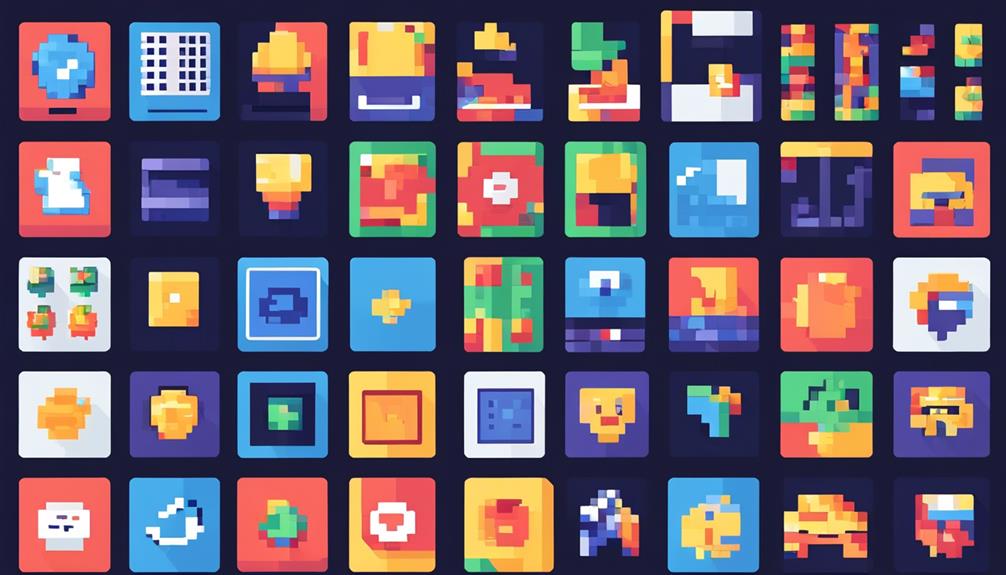Customizing user extensions offers individuals the opportunity to tailor their browsing experience to their specific needs and preferences. By accessing the options page of an extension, users can delve into a world of personalization, where they can modify settings, preferences, and behaviors.
From writing HTML and JavaScript scripts to utilizing storage APIs, the options page serves as a versatile canvas for users to optimize their extension's functionality. However, it is crucial to approach customization with respect for the original creator's rights and intentions.
In this discussion, we will explore the various methods of locating the options page, the process of writing and declaring its behavior, and the considerations involved in modifying extensions for personal use.
So, let's dive into the fascinating realm of customizing user extensions and unlock the true potential of our browsing experience.
Key Takeaways
- The options page of a browser extension can be accessed by clicking on the extension icon in the browser toolbar or using the chrome.runtime.openOptionsPage() method.
- CSS can be used to style the options page and modify font styles, colors, and spacing.
- Input validation techniques should be implemented to ensure that user input is valid, and error messages should be displayed for invalid input.
- Localization techniques should be implemented to make the options page accessible to users with different languages and cultural backgrounds.
- When accessing embedded options through chrome://extensions, different behaviors may be required.
- Page display settings should be specified to determine how the options page should be presented to users.
- User preference customization should be implemented to allow users to personalize their settings within the extension.
- User input should be handled to record and apply the choices made by the user.
- The choice between full page options or embedded options should be made based on design and user experience considerations, taking privacy and security implications into account.
- Embedded options provide a seamless user experience and save time and effort, but care must be taken to ensure the functionality of the extension is not compromised.
- The HTML file for the options page should be registered under the options_ui field in the manifest for full page options, or in the options_page field for embedded options.
- HTML input elements like checkboxes, radio buttons, and dropdown menus can be used for interactive forms on the options page.
- CSS can be used to style the input elements for enhanced visual appeal.
- Event listeners should be added to capture user input and save it using the storage.sync API.
- The page layout should be designed to be intuitive and user-friendly, with clear instructions and logical sections for easy navigation.
- User input should be validated to prevent errors and improve the functionality of the extension.
Locating the Options Page
To locate the options page for a user extension, there are several methods available for easy access.
The first method is to simply click on the extension icon in the browser toolbar. Once the icon is clicked, a drop-down menu will appear, and among the options listed, there will be an 'Options' menu. Selecting this menu will direct the user to the options page of the extension.
Another method involves navigating directly to the options page through the browser's URL. By typing 'chrome://extensions' in the address bar and pressing enter, the user will be taken to the extensions page. Here, all the installed extensions will be displayed. Find the desired extension and click on it to access its details. In the details page, there will be a link to the options page.
In addition, the options page can also be accessed programmatically using the chrome.runtime.openOptionsPage() method. This method allows developers to create a direct link to the options page within their extension. By integrating this code snippet into the extension, users can easily access the options page with a single click.
Writing the Options Page
In order to create a customized options page for a user extension, developers can utilize various techniques and technologies. Writing the options page involves several important tasks, including styling the page, validating user input, and implementing localization for the options page.
To style the options page, developers can use CSS to customize the appearance and layout of the page. This includes modifying the font styles, colors, and spacing to match the overall design of the extension. By creating a visually appealing options page, developers can enhance the user experience and make it more engaging.
Validating user input is crucial to ensure that the options selected by users are valid and within the acceptable range. This can be achieved by implementing input validation techniques such as checking for required fields, verifying the format of user input, and displaying error messages when necessary. By validating user input, developers can prevent potential errors or unexpected behaviors in the extension.
Implementing localization for the options page allows developers to make their extension accessible to users from different regions and languages. By utilizing localization techniques, developers can create options pages that can be easily translated into different languages. This involves using language-specific resource files and loading the appropriate translations based on the user's language preference.
Declaring Options Page Behavior
When declaring options page behavior, there are several important points to consider.
First, page display settings should be specified to ensure that the options page is presented in the desired manner. This includes determining whether the options page should be displayed as a full page or embedded within the extensions management page.
Second, user preference customization should be implemented to allow users to customize the extension according to their preferences. This can include options for changing colors, layouts, or other aspects of the extension's functionality.
Finally, handling user input is crucial to ensure that user choices are properly recorded and applied within the extension.
Page Display Settings
The behavior of the options page for an extension can be customized using Page Display Settings (Declaring Options Page Behavior). This feature allows developers to choose between full page options or embedded options, depending on the desired user experience.
Here are some key points to consider when designing embedded options:
- Benefits of embedded options:
- Embedded options provide a seamless user experience by allowing users to adjust settings without leaving the extensions management page.
- They save users time and effort by eliminating the need to navigate to a separate tab.
- Challenges in implementing embedded options:
- Embedded options may have different behavior when accessed through chrome://extensions, requiring developers to handle these scenarios gracefully.
- Care must be taken to ensure that the functionality of the extension is not compromised when designing the embedded options interface.
- Best practices for designing embedded options interface:
- Utilize the chrome.runtime.openOptionsPage() method to open the options page from within the extension.
- Avoid using the Tabs API in the embedded options code to prevent interference with the extension's main functionality.
- Design the interface in a user-friendly and intuitive way, making it easy for users to understand and adjust the options.
User Preference Customization
To customize user preference customization for an extension's options page behavior, developers can choose between full page options or embedded options. Full page options are displayed in a new tab and can be declared by registering the options HTML file in the options_page field of the manifest. On the other hand, embedded options allow users to adjust their preferences without leaving the extensions management page. They can be declared by registering the HTML file under the options_ui field in the manifest, with open_in_tab set to false.
When deciding which option to use, developers must consider user interface design and user experience considerations. Full page options provide a dedicated space for users to interact with the extension's settings, while embedded options offer a more seamless experience. However, embedded options in chrome://extensions behave differently than options in tabs, and the tabs API cannot be used in embedded options code.
Privacy and security implications should also be taken into account when customizing extension options. Developers should ensure that any user data collected or stored is handled responsibly and ethically. Additionally, measures should be taken to protect sensitive information and prevent unauthorized access to user preferences.
The following table summarizes the main differences between full page options and embedded options:
| Option Type | Display Location | User Experience | Access to Tabs API |
|---|---|---|---|
| Full Page | New tab | Dedicated | Yes |
| Embedded | Extensions page | Seamless | No |
Handling User Input
To declare the behavior of options pages for handling user input, developers can choose between full page options or embedded options in their extension's code. Each approach has its own advantages and considerations.
When using full page options, developers have more control over the user interface and can define the behavior by registering the options HTML file in the options_page field of the manifest. This allows for more complex user interfaces and the ability to validate user input and store preferences easily.
On the other hand, embedded options provide a more seamless integration with the browser's UI. Developers can register the HTML file under the options_ui field in the manifest, with open_in_tab set to false. However, it's important to note that embedded options behave differently in chrome://extensions compared to options in tabs.
Regardless of the chosen approach, developers should consider handling user preferences on extension updates. This involves ensuring that any changes made to the options page do not override or reset existing user preferences. By implementing the appropriate logic, developers can seamlessly update their extensions without causing any inconvenience to the users.
Full Page Options
When designing full page options for user extensions, it is important to consider the layout of the page. This includes organizing elements in a logical and intuitive manner, ensuring easy navigation for users.
Additionally, customizing navigation options such as buttons, menus, or tabs can enhance the user experience and make it easier for users to access and adjust the extension's settings.
Designing Page Layout
The layout of full page options is designed by registering the options HTML file in the options_page field of the manifest.
To create interactive forms, developers can utilize HTML input elements such as checkboxes, radio buttons, and dropdown menus. These elements can be styled using CSS to enhance the visual appeal and user experience.
Implementing user feedback can be achieved by adding event listeners to the form elements, capturing user input, and saving it using the storage.sync API. This allows users to customize their extension's behavior and preferences.
To optimize page performance, developers should consider minimizing the use of heavy libraries or scripts and use efficient coding techniques. They can also implement lazy loading for images or content that is not immediately visible, reducing the initial loading time.
Customizing Navigation Options
Customizing navigation options with full page options involves developing and implementing the options page and script, allowing users to easily modify their extension settings.
To locate the options file, it should be registered in the manifest's options_page field. This ensures that the options page is easily accessible to users.
When designing the page layout, it's important to consider the user experience and make it intuitive and user-friendly. Providing clear instructions and organizing options into logical sections can help users navigate the page more easily.
Additionally, user input validation is crucial to ensure that the options selected by users are valid and do not cause any issues. Validating user input can prevent errors and improve the overall functionality of the extension.
Embedded Options
Embedded options in user extensions allow for adjusting extension settings directly on the extensions management page. This feature provides a convenient and seamless way for users to customize their extension without the need to navigate to a separate options page. To implement embedded options effectively, several considerations need to be taken into account.
- Designing user interface: When creating embedded options, it is crucial to design the user interface in a user-friendly and intuitive manner. The options should be presented in a clear and organized layout, making it easy for users to understand and modify the settings according to their preferences.
- Managing user settings: Embedded options should provide a mechanism for managing user settings efficiently. This involves allowing users to modify various parameters, such as toggling features on or off, adjusting numerical values, or selecting options from dropdown menus. The interface should validate user inputs to ensure that the settings are within the acceptable range or format.
- Integrating with extension functionality: Embedded options should seamlessly integrate with the functionality of the extension. This means that any changes made in the options should be immediately reflected in the extension's behavior. The options code should communicate with the extension code using messaging or connection APIs to ensure synchronization between the user settings and the extension's functionality.
Considering the Differences
When considering the differences between full page and embedded options for extension settings customization, it is important to understand the distinct behaviors and implementation methods required for each. Full page options provide a dedicated page for users to customize extension settings, while embedded options allow for a more seamless integration within the browser's interface.
The table below outlines the key differences between full page and embedded options:
| Full Page Options | Embedded Options |
|---|---|
| Requires a separate HTML page for customization | Can be accessed directly within the browser interface |
| May require navigation to a new tab or window | Can be accessed without leaving the current tab |
| Allows for a richer user interface with more complex controls | Limited to the available space in the browser interface |
| Can provide a more immersive user experience | Offers a more streamlined and integrated experience |
| Requires additional implementation steps for navigation and communication between pages | Requires alternative methods like runtime.connect() and runtime.sendMessage() for communication |
When deciding between full page and embedded options, it is essential to consider the impact on the user experience. Full page options may provide a more immersive and customizable experience but require additional navigation steps. On the other hand, embedded options offer a streamlined and integrated experience, but may have limited space and functionality.
Furthermore, collecting user feedback is crucial in determining the most effective customization approach. By understanding user preferences and requirements, developers can make informed decisions about the writing style and implementation of extension settings customization.
Linking to the Options Page
To provide users with easy access to customize extension settings, developers can link directly to the options page using the chrome.runtime.openOptionsPage() method. This allows users to quickly access and modify the behavior of the extension to suit their preferences.
Here are some key points to consider when linking to the options page:
- Locating the options page: When writing the options page, developers need to ensure that it is easily accessible and intuitive for users to navigate. It should be located in a prominent position within the extension's UI, such as in the extension's popup or settings menu.
- Writing the options page: The options page should provide a clear and organized interface for users to customize the extension's settings. It should include relevant sections and options that allow users to modify the behavior of the extension according to their needs.
- Declaring behavior: Developers should clearly define and document the behavior of the extension in the options page. This includes specifying the available options, their default values, and any dependencies or limitations that may apply.
Tabs API
The Tabs API in Chrome provides developers with a comprehensive set of functions for interacting with the browser's tab system, allowing for precise control and manipulation of tabs within the browser window. With the Tabs API, developers can customize tab behavior, manage tab events, and extend tab functionality to enhance the browsing experience.
One key aspect of customizing tab behavior is the ability to create, modify, and rearrange tabs within the browser window. The Tabs API enables developers to dynamically open, close, and update tabs, giving them full control over the tab system. This allows for the creation of user-friendly extensions that enhance tab management.
In addition to controlling tab behavior, the Tabs API also provides the ability to handle tab events. Developers can listen for events such as tab creation, update, and removal, and respond accordingly. This allows for the creation of extensions that react to specific tab events, providing a more tailored browsing experience for users.
Furthermore, the Tabs API allows for the extension of tab functionality beyond what is available by default. Developers can add custom functionality to tabs, such as adding context menus, injecting scripts, or modifying tab properties. This opens up a wide range of possibilities for creating powerful and feature-rich extensions that enhance the browsing experience.
Messaging APIs
Messaging APIs facilitate communication between different components of an extension, enabling real-time data exchange and coordination of actions within the extension. They play a crucial role in creating seamless interactions and functionalities within the extension.
Here are three key aspects of Messaging APIs:
- Sending and receiving messages: Messaging APIs allow background scripts, content scripts, and other parts of the extension to send and receive messages. This enables seamless communication between different components, making it possible to coordinate actions and share data in real-time. For example, a content script can send a message to a background script to request certain information or trigger a specific action.
- Handling events: Messaging APIs enable the extension to respond to events happening within its environment. For instance, when a user interacts with a web page, the content script can send a message to the background script to notify it about the event. The background script can then take appropriate actions based on the received message.
- Sharing data: Messaging APIs facilitate the exchange of data between different parts of the extension. This allows for the seamless transfer of information and enhances the overall functionality of the extension. For instance, a content script can send a message containing user input to a background script, which can then process the data and provide a relevant response.
Frequently Asked Questions
How Do I Create a Custom Extension?
Creating a custom extension involves exploring the benefits of personalized extensions for different browsers. It requires technical knowledge and precise design skills.
Tips and tricks for designing a unique user extension include:
- Understanding the structure of options pages and scripts.
- Using the storage.sync API to save and restore preferred options.
- Declaring the options page type in the extension's manifest.
How Do I Edit My Extensions?
To edit extensions, start by accessing the options page through various methods like the direct link or right-clicking the extension icon. Customize the options page by creating an HTML file and options script, and save preferred options using the storage.sync API.
Understand the differences between full page and embedded options pages, and declare the behavior in the manifest file.
Lastly, edit extensions by uninstalling, using the Chrome Extension Source Viewer, and loading the edited extension as an unpacked extension.
How Do I Customize My User Agent?
Customizing the user agent involves modifying the browser's identification string to mimic a different browser or device. This allows users to access websites that are optimized for specific browsers or devices.
Benefits of customizing user agents include improved website compatibility, access to exclusive features, and enhanced privacy.
Common challenges faced while customizing user agents include compatibility issues, incorrect user agent settings, and website restrictions.
To troubleshoot these issues, users can try clearing browser cache, disabling conflicting extensions, or resetting the user agent settings.
What Are Some Aesthetic Chrome Extensions?
Some popular aesthetic Chrome extensions include a range of browser themes, such as minimalistic, dark mode, and nature-inspired designs.
Additionally, there are several icon packs available that allow users to customize the appearance of their browser's icons, providing a more visually appealing experience.
Furthermore, unique cursor designs are also available, allowing users to personalize the way their cursor looks while browsing.
These aesthetic extensions enhance the visual appeal and customization options for Chrome users.