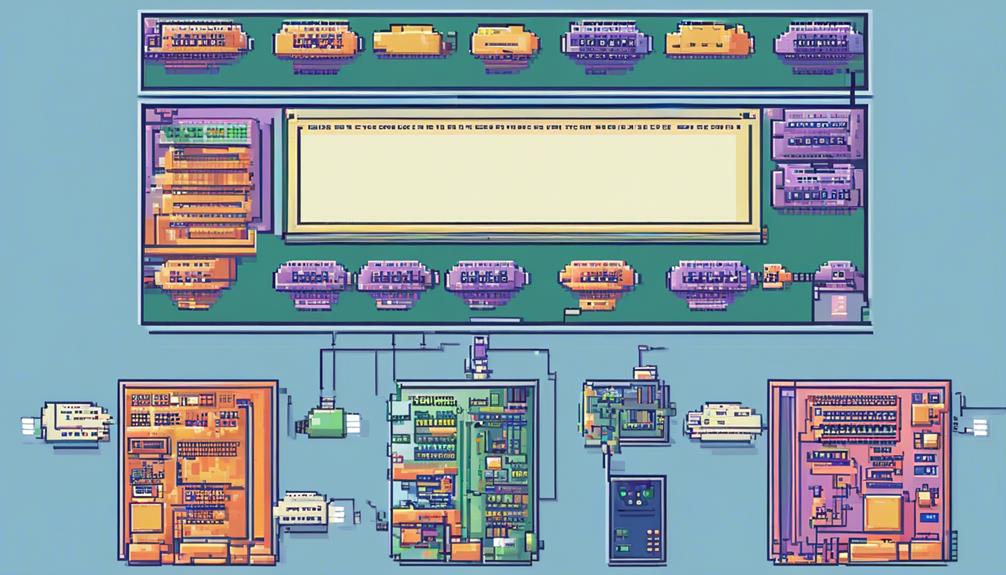Configuring extensions on a PBX system is a crucial aspect of setting up a seamless communication network within an organization. By accessing the PBX settings, administrators can make precise modifications to cater to the specific requirements of each extension.
Whether it's a normal extension for internal and outbound calls or a char extension for rooms with varying occupancy statuses, the possibilities for customization are extensive. From changing extension numbers and passwords to adjusting caller ID and call forwarding settings, the level of personalization is impressive.
But that's not all; voicemail can be enabled and fine-tuned for each extension, ensuring no important messages are missed. In this discussion, we will explore the intricacies of configuring extensions on a PBX system, leaving you with a thirst for knowledge on how to optimize your organization's communication infrastructure.
Key Takeaways
- Configuring extensions is crucial for setting up a seamless communication network within an organization.
- Extensions are unique numerical identifiers that enable internal communication within the same network without external phone numbers.
- Extensions can be assigned to physical phones, softphones, mobile apps, or other IP communication devices.
- Customization possibilities for extensions include changing extension numbers, passwords, caller ID, call forwarding settings, and voicemail settings.
What Is an Extension?
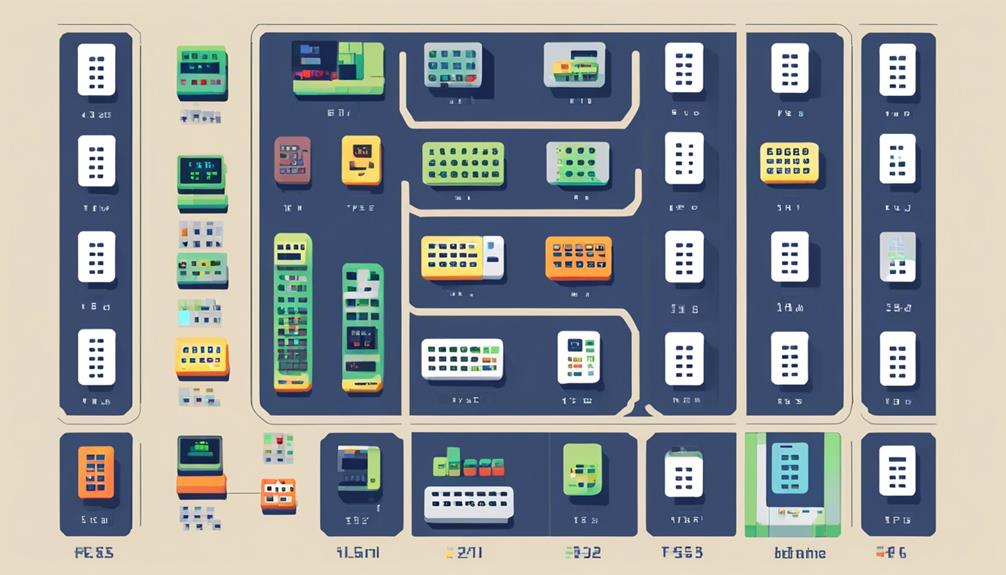
An extension is a unique numerical identifier that is assigned to a user or device on an IP PBX, enabling internal communication within the same network without the need for external phone numbers. It serves as a direct line to reach a specific individual or device within an organization. Configuring extensions on a PBX system involves setting up and managing these identifiers to ensure seamless communication within the network.
Extensions can be assigned to a variety of devices, including physical phones, softphones, mobile apps, or other IP communication devices. This flexibility allows users to choose their preferred method of communication while still being reachable within the internal network. Virtual extensions, on the other hand, provide the ability to forward calls to external numbers like cell phones or home phones, ensuring that users can stay connected even when they are away from their primary workplace.
Organizations often utilize extensions for reporting purposes, as they provide a convenient way to track and organize communication within different departments or teams. By assigning specific ranges of extensions to different departments, it becomes easier to generate reports that highlight call volumes, durations, and other key metrics. This information can be invaluable for assessing the efficiency of internal communication and identifying areas for improvement.
Configuring extensions on a PBX system typically involves accessing the system's administration interface, where administrators can assign, modify, or delete extensions according to the organization's needs. This process ensures that individuals and devices are correctly identified within the network, allowing for efficient and secure internal communication.
Creating Extensions
To establish seamless internal communication within a network, the process of creating extensions on a PBX system involves assigning unique numerical identifiers to users or devices without the need for external phone numbers. This allows for efficient and direct communication within an organization, improving productivity and collaboration.
When creating extensions, there are several key factors to consider:
- Assignment flexibility: Extensions can be assigned to various communication devices, including physical phones, softphones, mobile apps, or other IP communication devices. This flexibility ensures that users can access their extensions regardless of their location or preferred device.
- Call forwarding capabilities: Virtual extensions can be configured to forward calls to external numbers, such as cell phones or home phones. This feature ensures that users can stay connected even when they are away from their primary communication device.
- Organizational structure: Extensions can be organized by department or team, making it easier to manage and report on call activity. By grouping extensions in this way, an organization can gain insights into call volumes, response times, and overall communication patterns.
- Voicemail functionality: Voicemail is an essential feature of extensions, allowing callers to leave messages when the extension is busy, unavailable, or unanswered. This ensures that important messages are captured and can be retrieved by the intended recipient.
Configuring Voicemail
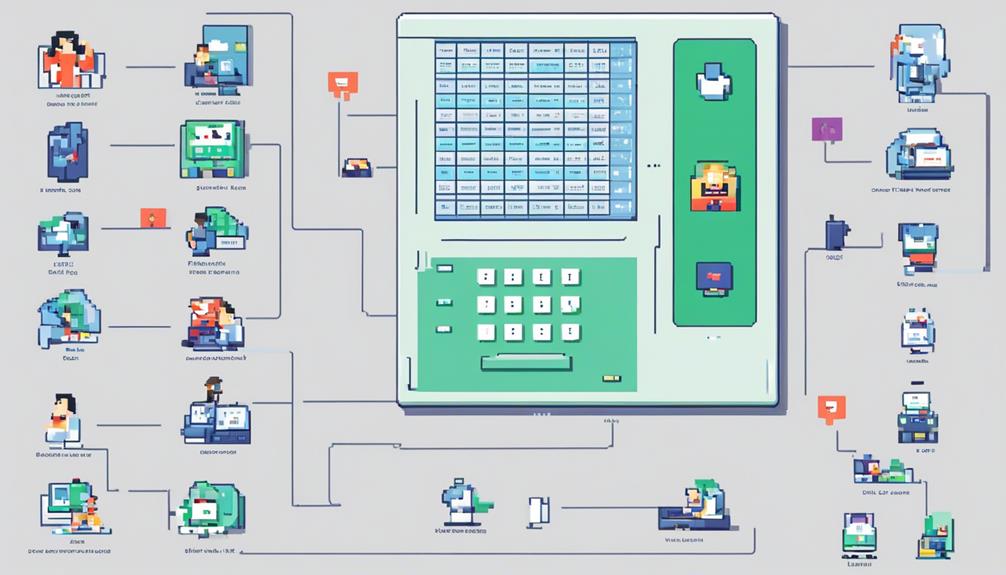
Configuring voicemail on a PBX system involves enabling the feature for each extension and setting options such as password, email notification, greeting message, and maximum message length. Voicemail boxes allow users to receive and store messages when they are unavailable or unable to answer a call. These messages are stored on the PBX server and can be accessed by authorized users, giving them the ability to listen to, delete, save, or forward messages.
To access voicemail, users can dial the voicemail number from their extension, log in to the PBX account via a web or mobile app, or receive email notifications with voicemail attachments. This flexibility allows users to manage their messages in multiple ways and access them through different channels.
One important aspect of configuring voicemail is setting up a password. This ensures that only authorized users can access their voicemail boxes and protect their messages from unauthorized access. Additionally, email notification settings can be configured to alert users when new voicemail messages are received, allowing them to stay informed even when they are away from their desk.
Another option to consider is the greeting message. Users can record or upload custom greeting messages to personalize their voicemail boxes. Additionally, various language options for voicemail prompts are available, providing a user-friendly experience for non-English speakers.
Lastly, administrators can set a maximum message length for voicemail boxes. This allows them to control the duration of each message and prevent excessive use of storage space on the PBX server.
Overall, configuring voicemail on a PBX system offers users the convenience of managing their messages efficiently and accessing them through various methods. By enabling this feature and setting the appropriate options, organizations can enhance communication capabilities and ensure that important messages are always received and attended to.
| Voicemail Configuration Options |
|---|
| Password |
| Email notification |
| Greeting message |
| Maximum message length |
Accessing Voicemail
When it comes to accessing voicemail on a PBX system, users have multiple convenient methods at their disposal to manage and retrieve their messages. Here are four ways to access voicemail on a PBX system:
- Dial the voicemail number: Users can dial the designated voicemail number from their extension and enter their password to access their voicemail messages. This method is simple and straightforward, allowing users to listen to, delete, save, or forward messages using their phone's keypad.
- Access voicemail online: Users can access their voicemail messages online by logging in to their IP PBX account through a web browser or a dedicated mobile app. This method provides flexibility and convenience, allowing users to manage their voicemail messages from anywhere with an internet connection.
- Receive voicemail notifications via email: PBX systems can be configured to send voicemail messages as email notifications with audio attachments. This feature ensures that users never miss a message and allows them to access their voicemail directly from their email client. Users can listen to the message, delete it, or forward it to other extensions directly from their email.
- Manage voicemail messages: Once users access their voicemail, they can manage their messages in various ways. They can listen to each message, delete unwanted messages, save important ones for future reference, or forward messages to other extensions within the PBX system. This level of control ensures that users can efficiently organize and handle their voicemail messages.
Customizing Extensions and Voicemail
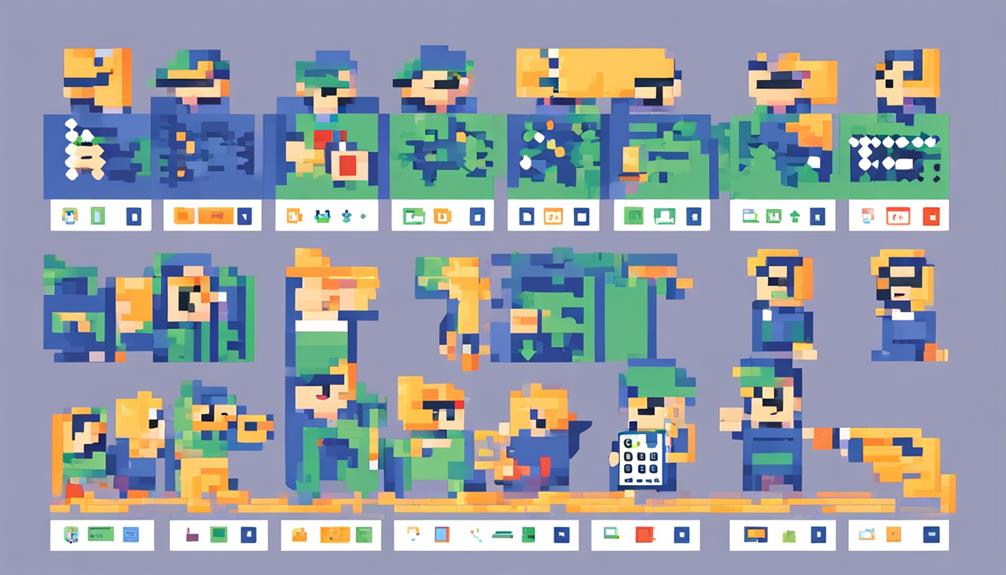
Users have the ability to personalize their extensions and voicemail settings on a PBX system in order to tailor their calling capabilities, voicemail experience, and call distribution. By customizing extensions, users can set specific calling capabilities and limitations for different users or devices. This allows for a more efficient and personalized communication experience. Additionally, configuring voicemail settings for each extension enables users to personalize their voicemail experience according to their preferences.
To further illustrate the options available for customizing extensions and voicemail, the following table provides an overview of the settings that can be adjusted:
| Setting | Description |
|---|---|
| Extension Type | Allows users to set different types such as Normal and char for specific calling capabilities and limitations. |
| Voicemail Password | Enables users to set a password for accessing their voicemail. |
| Email Notification | Users can configure email notifications to receive alerts when a new voicemail message is received. |
| Greeting Message | Users can record a personalized greeting message for their voicemail. |
| Message Length | Allows users to set the maximum length for voicemail messages. |
| Virtual Extensions | Enables multiple phones to ring with the same extension, providing flexibility and convenience. |
| Ring Groups | Distributes calls to multiple phones simultaneously, ensuring efficient call distribution. |
| Follow Me Settings | Users can modify settings to forward calls to different numbers or devices based on their preferences. |
| Ring Time Settings | Adjusts the duration for which the phone rings before transferring the call to voicemail. |
Troubleshooting Extensions and Voicemail
When troubleshooting extensions on a PBX system, there are several common issues that may arise.
One issue could be an extension not registering properly, which can be caused by incorrect configuration or network connectivity problems.
Another issue could be voicemail not working, which may be due to misconfigured settings or a problem with the voicemail server.
Additionally, call forwarding issues may occur if the settings are not properly configured or if there are network connectivity problems.
Extension Not Registering
To troubleshoot extensions failing to register on the PBX system, it is crucial to thoroughly examine the network connectivity, extension configuration, firewall and NAT settings, as well as potential SIP protocol issues. Here are some steps to follow when troubleshooting extension not registering issues:
- Check network connectivity: Ensure that the extension has a stable network connection and can reach the PBX server. Test the connection by pinging the server or accessing other network resources.
- Verify extension configuration: Review the extension's settings, including the username, password, and registration server. Make sure they are correctly entered and match the PBX system's requirements.
- Firewall and NAT settings: Check for any firewall or NAT issues that may be blocking the extension's registration. Ensure that the necessary ports are open and properly configured.
- SIP protocol: Troubleshoot potential SIP protocol issues that may be preventing the extension from registering. Analyze SIP messages and logs to identify any errors or misconfigurations.
If the issue persists after following these steps, it is recommended to contact the PBX system's support team for further assistance in troubleshooting the extension not registering problem.
Voicemail Not Working
After troubleshooting extension registration issues on a PBX system, the next subtopic to address is the troubleshooting of voicemail not working.
When encountering issues with voicemail not working, it is important to check the installation of the Voicemail app on the Yeastar S-Series VoIP PBX to ensure proper setup. Additionally, verify that the extensions are correctly configured and not set as Hotel extensions, as this can cause potential voicemail issues.
Review the PBX settings to ensure that the Voicemail feature is enabled for the extensions experiencing issues. Double-check the voicemail password, email notification settings, and greeting message configurations for each extension.
Finally, ensure that authorized users have proper access to retrieve and manage voicemail messages stored on the IP PBX server.
Call Forwarding Issues
To address call forwarding issues on a PBX system, it is essential to thoroughly examine and troubleshoot the call forwarding settings for the specific extension in question. Here are some steps to help troubleshoot call forwarding issues:
- Verify that the call forwarding feature is enabled for the extension. This can usually be done through the PBX system's administration interface or by dialing a specific code on the extension's phone.
- Ensure that the correct forwarding number or destination is entered for the call forwarding to work properly. Double-check the number or destination to make sure there are no typos or errors.
- Check for any conflicting settings or restrictions that may be affecting the call forwarding functionality. Some PBX systems have features that can override or block call forwarding, so it's important to review all settings related to call forwarding.
- Test the call forwarding feature by placing test calls from different numbers to confirm its proper functioning. This will help identify any issues with the call forwarding settings or the PBX system itself.
Considerations for Configuring Extensions
When configuring extensions on a PBX system, it is crucial to carefully consider the specific needs of your organization and the roles of the individuals who will be using these extensions. By understanding these requirements, you can ensure that the extensions are configured in a way that maximizes efficiency and productivity.
To assist with this process, the table below outlines key considerations for configuring extensions:
| Consideration | Description |
|---|---|
| Extension Types | Determine the appropriate extension types based on user requirements. For example, normal extensions for general use, char extensions for hotel room statuses, and room extensions for specific occupancy statuses. |
| Voicemail Configuration | Enable and configure voicemail for extensions that require this feature. Consider options such as voicemail password, email notifications, greeting messages, and message length. |
| Customization and Personalization | Take into account the need for customization and personalization of extensions. Provide options for changing extension numbers, passwords, display names, caller IDs, ring times, call forwarding, and other settings. |
| Integration | Consider the integration of virtual extensions, ring groups, and multiple trunk lines to optimize the functionality and efficiency of the PBX system for your organization's communication needs. |
IP PBX Setup and Configuration

When it comes to IP PBX setup and configuration, there are several key points to consider.
First, it is important to have a solid understanding of IP PBX basics, including how the system functions and its capabilities.
Secondly, configuring extensions is a crucial aspect of IP PBX setup, as it allows for the customization and management of individual lines within the system.
IP PBX Basics
IP PBX Basics involves the setup and configuration of an IP PBX system, which includes configuring extensions and their various types. To configure extensions on an IP PBX system, follow these steps:
- Install the char utile h+ Integration App in the Yeastar S-Series VoIP PBX. This app allows for the configuration of different extension types.
- Access the PBX settings to change the extension type. Options such as Normal Extension and char Extension are available. Normal extensions provide full calling capabilities, suitable for hotel reception and managers. Char Extensions are specific to room status and have limitations based on the room status of the char server.
- Use Room extensions for internal calling and outbound calls. Their availability depends on the room status (Check-in or Check-out).
- Assign extensions to various devices and set them up with voicemail features for message management. Extensions on an IP PBX allow for internal communication within the network.
Understanding IP PBX basics is crucial for setting up and configuring an IP PBX system effectively.
Configuring Extensions
To continue the discussion on configuring extensions in an IP PBX system, the setup and configuration of extensions is an essential step in effectively utilizing the features and capabilities of the system.
In the Yeastar S-Series VoIP PBX, the char utile h+ Integration App allows for the configuration of different extension types. By accessing the PBX settings, administrators can change the extension type to Normal, char, or Room extensions.
Normal extensions provide full calling capabilities and are suitable for hotel reception and managers. char Extensions, on the other hand, are limited by the room status of the char server, offering specific calling capabilities based on room status.
To configure extensions, administrators need to access the web interface of the IP PBX, add new extensions, and customize settings for each extension, including voicemail configurations. This allows for a tailored and efficient telephony system.
Rating This Article
The assessment of this article's quality can be done by evaluating its relevance, accuracy, and adherence to professional standards.
Here are four key aspects to consider when rating this article on configuring extensions on a PBX system:
- Relevance: The article should directly address the topic of configuring extensions on a PBX system. It should provide practical information and guidelines that are applicable to different PBX systems and setups. Irrelevant or off-topic content can detract from the article's usefulness.
- Accuracy: It is crucial for the article to provide accurate and up-to-date information. Any technical details, steps, or configurations mentioned should be correct and verified. Inaccurate information can mislead readers and lead to potential issues or complications when configuring extensions on a PBX system.
- Professional Standards: The article should adhere to professional standards of writing and presentation. It should be well-structured with clear headings, subheadings, and paragraphs. The language used should be technical, precise, and free from any offensive or biased content. Following professional standards ensures that the article is credible and trustworthy.
- User Feedback: User feedback and engagement are essential in assessing the quality of the article. Readers should be encouraged to provide feedback, report any content that goes against professional community policies, and ask questions for clarification. Incorporating user feedback helps in improving the article's quality and addressing any gaps or concerns.
Feedback on the Article
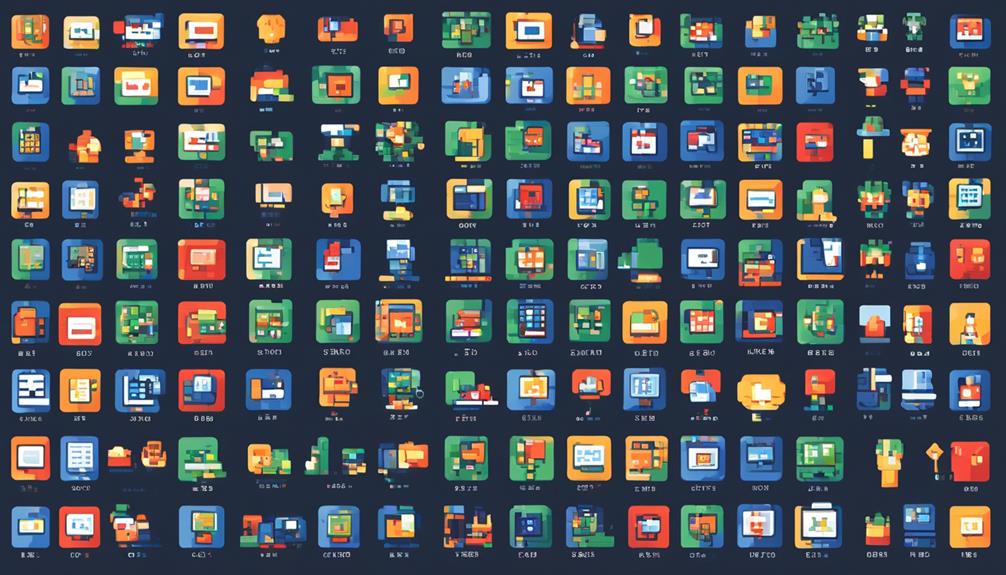
Moving on to the topic of feedback on the article, it is important to gather user opinions and evaluations to ensure its effectiveness and address any areas of improvement. Users have the option to rate the article as either 'It's great' or 'It's not so great'. This rating system allows users to provide a quick assessment of their overall satisfaction with the article.
However, in order to gain more valuable insights, users are encouraged to provide specific reasons for disliking the article. These reasons could include inaccuracies in the content, offensive language, or a lack of relevance to the topic at hand.
In addition to rating the article, users are also encouraged to report any content that goes against the Professional Community Policies. This ensures that the article maintains a high standard of professionalism and adheres to the guidelines set forth by the community. By reporting any inappropriate content, users can help create a safe and respectful environment for all readers.
Furthermore, users can provide suggestions for additional articles on IP PBX topics. This allows them to express their interests and needs for future content. Some suggested topics could include popular features of IP PBX systems, tips for choosing a system or vendor, best practices for updating and backing up the system, and troubleshooting registration failures.
It is worth mentioning that there is no previous content available on IP PBX, and the feedback section includes links to related content and additional resources. This ensures that users have access to further information and can continue to expand their knowledge on the subject.
Additional Articles on IP PBX
For a comprehensive understanding of IP PBX systems, it is essential to explore additional articles that delve into various aspects such as popular features, system selection tips, best practices, and troubleshooting techniques. These articles can provide valuable insights and guidance for both beginners and experienced users in effectively managing and configuring a PBX system.
Here are four key topics that can be covered in these additional articles:
- Popular Features: This article can discuss the different features that are commonly found in IP PBX systems, such as call forwarding, voicemail, call recording, auto-attendant, and conference calling. It can explain how these features enhance communication and productivity within an organization.
- System Selection Tips: Choosing the right PBX system for your organization can be a daunting task. This article can provide tips and guidelines on factors to consider, such as scalability, integration capabilities, ease of use, and cost-effectiveness. It can also provide insights on different types of PBX systems, such as on-premises, hosted, and virtual PBX.
- Best Practices: Implementing and managing a PBX system requires following best practices to ensure its smooth operation. This article can cover topics like security measures, regular system backups, firmware updates, and proper configuration of extensions and trunks. It can also provide tips for optimizing call quality and network performance.
- Troubleshooting Techniques: Despite careful planning and configuration, issues may arise in a PBX system. This article can offer troubleshooting techniques and solutions for common problems, such as call drops, echo, one-way audio, and registration issues. It can provide step-by-step instructions and troubleshooting tools to help users diagnose and resolve issues efficiently.
Relevant Reading Materials
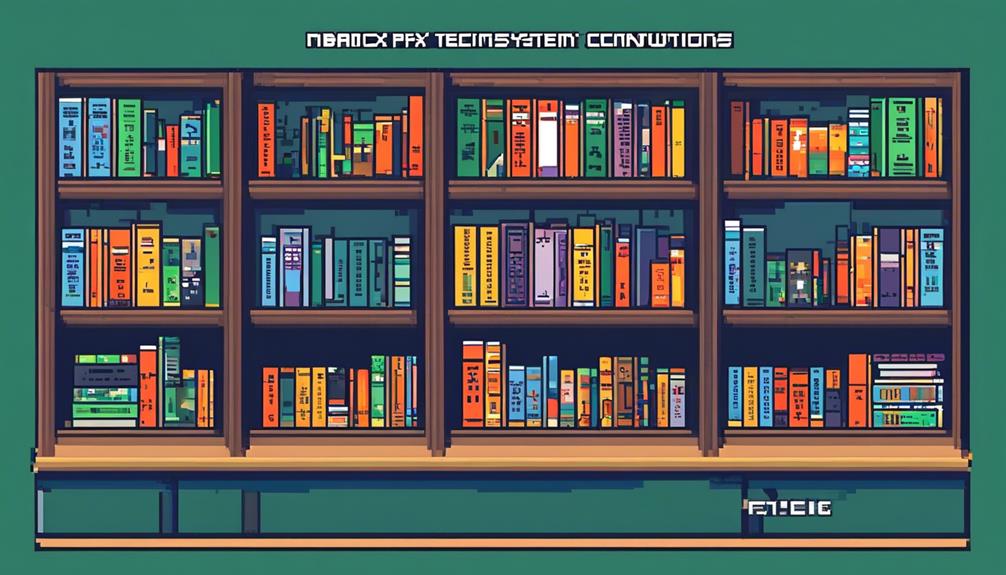
To gain a comprehensive understanding of the installation and configuration process of the Integration App in the Yeastar S-Series VoIP PBX, it is crucial to review the relevant reading materials. These resources provide valuable insights and guidance on various aspects of configuring extensions on a PBX system, including changing extension types, setting up voicemail, and utilizing different features and constraints.
The following table presents a summary of the relevant reading materials and the topics they cover:
| Reading Material | Topics Covered |
|---|---|
| User Manual | Installation and configuration process of the Integration App, changing extension types and their features |
| Administrator Guide | Setup, configuration, and management of extensions and voicemail |
| Virtual Extensions Guide | Setting up virtual extensions, understanding their usage scenarios |
| Ring Group Guide | Configuring and using ring groups for call distribution |
| Differences between PBXs and Key Systems | Understanding the distinctions between PBXs and key systems, and their implications |
The User Manual is an essential resource for understanding the installation and configuration process of the Integration App. It provides step-by-step instructions on how to change extension types and highlights the specific features associated with each type. This allows users to tailor their extensions to meet their specific needs.
The Administrator Guide is a comprehensive reference for setting up and managing extensions and voicemail. It covers topics such as extension setup, voicemail configuration, and extension management, ensuring a thorough understanding of these crucial aspects.
The Virtual Extensions Guide focuses on the setup and usage scenarios of virtual extensions. It provides insights into how virtual extensions can be used to enhance communication within the PBX system.
The Ring Group Guide offers guidance on configuring and utilizing ring groups. By understanding the features and constraints of ring groups, users can efficiently distribute incoming calls and optimize call handling.
Lastly, the resource on the differences between PBXs and Key Systems helps users differentiate between these two systems and understand their unique characteristics. This knowledge is crucial for making informed decisions when choosing the appropriate system for their organization.
Deleting Contributions
Deleting contributions is an essential aspect of managing a PBX system as it allows for the removal of user-made entries that are unwanted or incorrect. This feature ensures that the system maintains accurate and relevant data.
Administrators can access a specific section in the PBX settings to manage and delete contributions, ensuring the proper management of extension activity and maintaining the integrity of the system.
Removing User Contributions
The process of removing user contributions from a PBX system involves accessing the system's administration settings and navigating to the specific contribution that needs to be deleted. Once in the administration settings, users can follow these steps to remove their contributions:
- Identify the specific contribution: Users should locate the contribution they want to remove from the PBX system. This could be a voicemail message, call recording, or any other form of user-generated content.
- Select the delete option: Users should choose the delete option associated with the contribution they want to remove. This action will permanently remove the contribution from the system and cannot be undone.
- Administrator intervention: In some cases, administrators may need to remove user contributions. Administrators have the authority to delete any content if necessary, providing oversight and control over the system's content.
- Consider the implications: It's important to consider the impact of deleting contributions on the overall usage and functionality of the PBX system. Removing content may have consequences, so it's crucial to assess the situation before taking any action.
Deleting Extension Activity
After removing user contributions from a PBX system, the next step is to delete extension activity to ensure the complete removal of unwanted content.
Access the PBX settings through the web interface and locate the option to delete extension activity. Once found, select the desired extension and confirm the deletion. Remember to save the changes to initiate the removal process.
It is important to check for any associated configurations or settings linked to the deleted extension activity and make necessary adjustments to avoid any disruptions.
To verify the successful deletion, ensure that the removed extension activity no longer appears in the system.
As a precautionary measure, consider making a backup of the system before deleting extension activities to prevent accidental data loss.
Freepbx Extension Setup
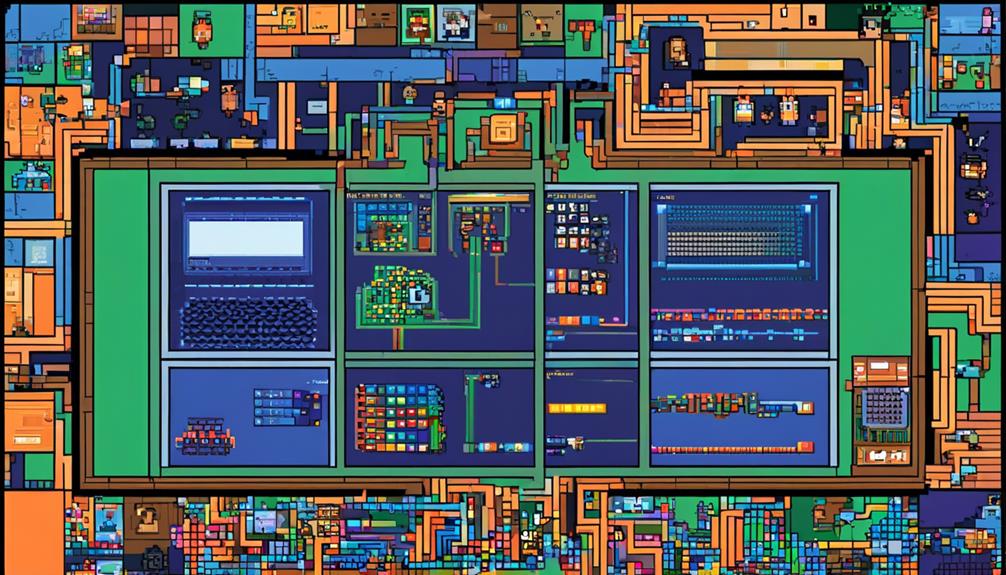
To configure the Freepbx Extension Setup, users can integrate the Char utile h+ Integration App with the Yeastar S-Series VoIP PBX. This integration allows for the customization of extension types, including Hotel extensions. Here are four key features of the Freepbx Extension Setup:
- Normal extensions: These extensions are suitable for Hotel reception and managers. They have no limitations and can be used for both internal and outbound calls. Users can configure these extensions to meet their specific needs and preferences.
- Char extensions: Char extensions are specifically designed for Hotel rooms. They are limited by the room status of the char server, allowing different calling capabilities based on the room occupancy. This feature ensures that guests can only make calls when they are in their rooms, providing security and control over communication expenses.
- Room extensions: These extensions are also designed for Hotel rooms. They are used for internal and outbound calling but are restricted to internal calling based on room status. This means that guests can only make internal calls when they are in their rooms, ensuring privacy and minimizing disturbance to other guests.
- Customization options: The Freepbx Extension Setup provides users with a range of customization options. Users can configure different features such as call forwarding, voicemail, call waiting, and more, to suit their specific requirements. This flexibility allows for a tailored communication experience within the PBX system.
Frequently Asked Questions
How Do I Create an Extension in Pbx?
To create an extension in a PBX system, you need to access the web interface as an administrator. Fill in required information such as extension number, display name, password, and email address.
Choose the appropriate extension type based on your needs. Customize settings like ring time, call forwarding, do not disturb, and call waiting.
Enable voicemail if required, and configure options like voicemail password, email notification, greeting message, and maximum message length.
What Are PBX Extensions?
PBX extensions are unique numbers assigned to users or devices on an IP PBX system, facilitating internal communication. These extensions can be assigned to physical phones, softphones, mobile apps, or other IP communication devices.
There are different types of PBX extensions.
- Normal extensions allow internal and outbound calls.
- Char extensions provide limited calling capabilities based on room occupancy.
- Room extensions are used for internal and outbound calls with availability restricted based on room status.
How to Configure Extensions in Freepbx?
To troubleshoot extensions in FreePBX, begin by checking the configuration settings for each extension. Ensure that the extension number, display name, password, and email address are correctly entered.
Verify that the necessary parameters such as caller ID, outbound route, ring group, and voicemail options are properly set up. Additionally, review any customization options that may have been applied, such as changes to the extension number, password, display name, or caller ID.
Lastly, confirm that the extension has been saved, assigned to a user or device, and that the configuration has been submitted and applied.
How Do I Set up a PBX System?
Setting up a PBX system involves several steps to ensure its proper installation and functionality.
Firstly, determine the specific requirements of the system, such as the number of extensions, call routing preferences, and desired features.
Next, select a suitable PBX hardware or software solution and install it according to the manufacturer's instructions.
Once installed, configure the system by accessing its web interface and configuring settings such as network connectivity, user permissions, and call routing rules.